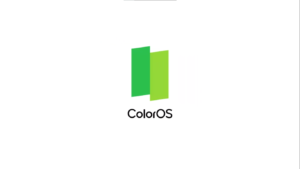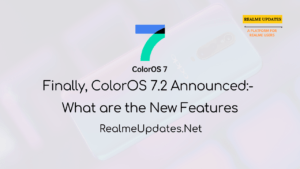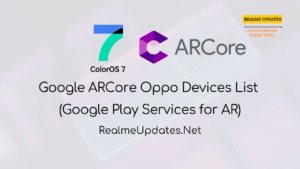Table of Contents
What is ColorOS 7.1 Super Text Feature: Built-in document Scanner Feature
Hey, What’s Up Oppo Users! Oppo has launched the ColorOS 7 Based on Android 10 Last Year and Now ColorOs 7.1 was first introduced by Oppo Reno Series Smartphone Oppo Reno 3 Pro was the first smartphone which is running ColorOS 7.1 and It will also bringing ColorOS 7.1 Super Text Feature
In Today’s Post, We Will be Focusing on What is ColorOS 7.1 Super Text Feature in ColorOS 7.1 and We will Guide you How to Use ColorOS 7.1 Super Text Feature
We will Inform when Other Oppo Phone Will also get ColorOS 7.1 Super Text Feature in Future Soon
What is ColorOS 7.1 Super Text Feature
Like the picture below, when the super text is recognized, the recognized area will be marked with a yellow box for everyone to choose
During the shooting process, ColorOS 7.1 will automatically calculate and mark the edge of the document, provide document correction, enrichment, and text extraction for the user. It also supports the conversion of documents such as DOC and PPT, and can directly edit the extracted content to provide users a One-stop service.
Also, We Recommended checking This Post Here: Realme Will launch Realme Narzo 10 & 10A on 11th May, 12:30 PM
Connect with us on Twitter for Realme Updates: Realme Updates Twitter Handle
![What is ColorOS 7.1 Super Text Feature: Built-in document Scanner Feature - Realmi Updates [ColorOS 7.1]What is ColorOS 7.1 Super Text Feature: Built-in document Scanner Feature- Realme Updates](https://realmiupdates.com/wp-content/uploads/2020/05/ColorOS-7.1What-is-ColorOS-7.1-Super-Text-Feature_-Built-in-document-Scanner-Feature-Realme-Updates-min-1024x576.png)
How To Use ColorOS 7.1 Super Text Feature to Convert an Image Into text
- Open Hypertext
- Open Camera > More > Super Text
- One-click scanning
- Just Asusal taking a normal photo, select the document you want to take. After the system detects the frame, take a photo.
- Quick identification
- Enter the album and select the “Super Text” picture-click the “T” symbol icon in the upper right corner-“Super Text” editing interface- “Extract text”
- Extract text and save as a note
Select “Save as Note” to save the identified content to the note.
Connect with us on Instagram for Realme Updates: Realme Updates Instagram Handle
Also This feature might also arrive on Realme Smartphones too because recently Realme X50 5G Smartphone also got this option with an update
For More Information about the update Also, We Recommended to Check This Post Here: Realme X50 5G April 2020 Security Patch Update in China Improved Camera, Battery, Network & More [RMX2051_11.B.12]
Realme Smartphones Tips and Tricks Conclusion
From Now, Realme Updates will also Offer Some Useful tips and Tricks Which every Oppo Smartphone User must Know.
Do let us know in the Comments that Did you liked this Post?
Also, Share This Post With Every Oppo Smartphone Owner
In conclusion, This type of Realme Tips and Tricks will be provided to you on this website.
Turn On the notification bell and Subscribe to Realme Updates for More Realme smartphones Tips & Tricks Like This.
Do Connect With Us On Our Telegram Channel Click the Below to Join Our Channel For The Latest News & Updates Regarding Realme & Oppo

![What is ColorOS 7.1 Super Text Feature: Built-in document Scanner Feature - Realmi Updates [ColorOS 7.1]What is ColorOS 7.1 Super Text Feature: Built-in document Scanner Feature- Realme Updates](https://realmiupdates.com/wp-content/uploads/2020/05/ColorOS-7.1What-is-ColorOS-7.1-Super-Text-Feature_-Built-in-document-Scanner-Feature-Realme-Updates-min.png)