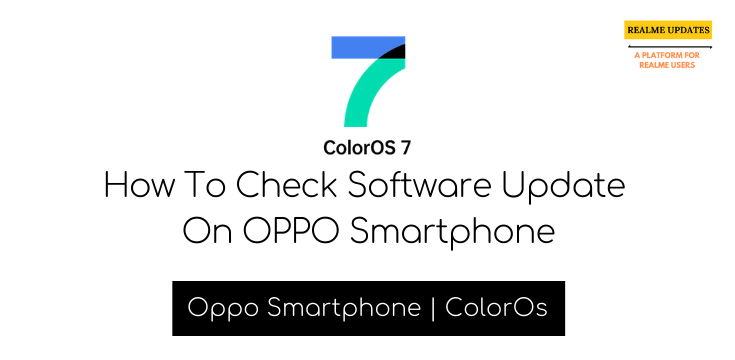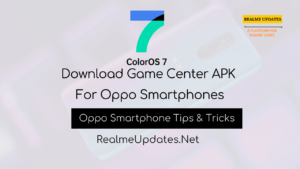Table of Contents
How To Check Software Update On OPPO Smartphone
Hey, What’s Up Oppo Users! Every Month Oppo Software Team Release New updates for Oppo Smartphone Users but Many User’s just don’t Know How To Check Software Update On OPPO Smartphone Running ColorOS
Why Software Updates Matter
Every Month Oppo and Realme Both Release Tons of Updates for their phones these updates bring many things like Bug Fixes, New Features, Optimizations to devices, and Very Important part of it that’s Security Patches and Android Version Update Also Check: Realme X2 January 2020 Update Started Rolling Out – Realme Updates So in this post, we will guide you How you Can Check Software Updates on Any Oppo Smartphone You Can Try This Method On any Oppo PhoneBefore Updating Any Oppo Smartphone a few things you should know :
- Before you Install Any New Software Updates (It is recommended that you should use a Wi-Fi network to avoid any other Mobile Data charges)
- Make sure Your Phone should Charge above 30 to 40 % during the update
- Using any Uncertified third-party software tool to update your phone may damage your Device
- Using unauthorized third-party software to update your Phone may damage your Phone or Create your Personal Data at risk.
- You are Always advised to update your Phone online or bring your Phone and proof of purchase to an authorized Realme & OPPO Customer Service Center for updates.
- Back up important data before updating your Oppo SmartPhone
- After the AndroidOS update, Many third-party apps, such as Banking App (Google Pay Or Paytm Or any other banking App ) and game apps, may become incompatible with the new system. Always Make sure to update all necessary apps after android Os Updates (Like Android Pie to Android 10 Q) it will fix those all compatibility issues
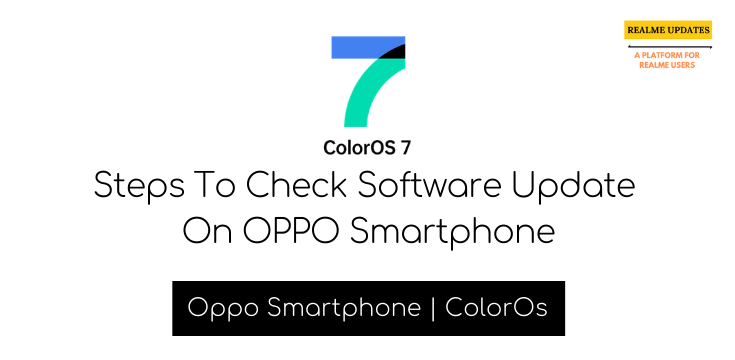
Steps To Check Software UpdateOn OPPO Smartphone
- Open “Settings” On your “Oppo SmartPhone”
- Scroll Down and Find “Software Update”
- Click on “Check For Updates“
- Click on “Download and install”
- And Enjoy 😇
“How to Update Manually to Oppo Smartphone”
(For Any Oppo smartphone)
(Note that the Below Procedure is for the Oppo Smartphone Users)
Also, Try this method only if you’re not getting OTA Updates on your smartphone
1. You can update your Oppo Smartphone to the latest version through the following the above Procedure as you can see in the above screenshot.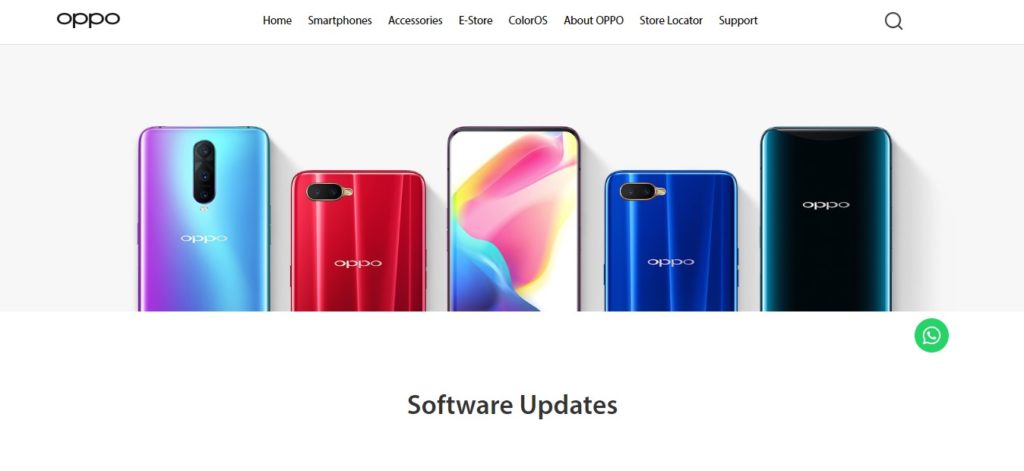 2. Click on the Link to Oppo Software Update Page & Select Your Oppo Smartphone
3. Let’s Suppose You Have Oppo R17 Pro Then You Can See a download button it’s Showing there
2. Click on the Link to Oppo Software Update Page & Select Your Oppo Smartphone
3. Let’s Suppose You Have Oppo R17 Pro Then You Can See a download button it’s Showing there
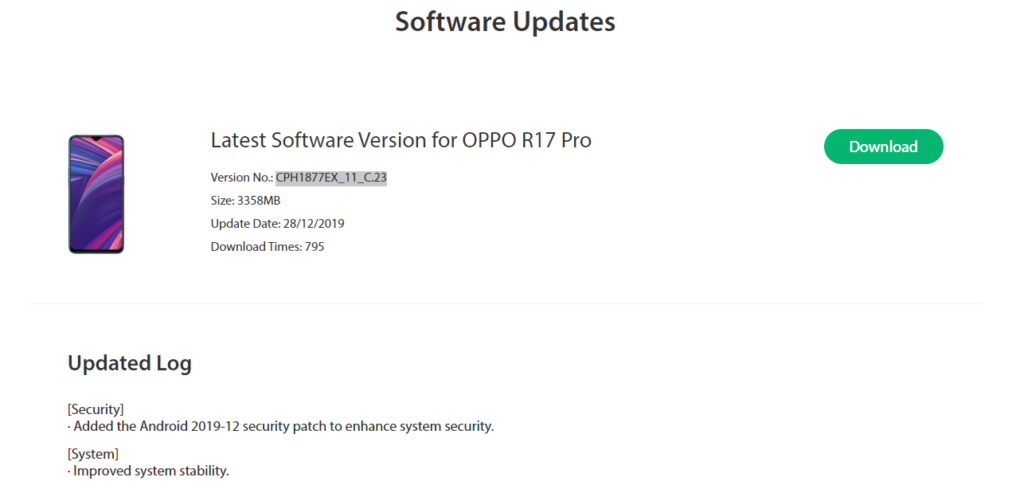 3. Click on “Download” button & Downloading Process will start
4. After downloading this Zip File(Rom), Go to Files App
5. Now Tap on This file then simply it will say your phone should be charged above 30 % then click ok
6. It will Automatically Update your Oppo smartphone
Connect with us on Instagram for Realme Updates: Realme Updates Instagram Also Check: Oppo A9 2020 January Update Started Rolling Out
3. Click on “Download” button & Downloading Process will start
4. After downloading this Zip File(Rom), Go to Files App
5. Now Tap on This file then simply it will say your phone should be charged above 30 % then click ok
6. It will Automatically Update your Oppo smartphone
Connect with us on Instagram for Realme Updates: Realme Updates Instagram Also Check: Oppo A9 2020 January Update Started Rolling Out
Oppo Smartphones Tips and Tricks Conclusion
From Now, Realme Updates will also Offer Some Useful Oppo Tips and Tricks Which every Realme and Oppo phone User must Know. Do let us know in the Comments that Did you liked this Post?Also, Share This Post With Every Oppo Smartphone Owner
In conclusion, This type of Oppo Tips and Tricks will be provided to you on this website. Turn On the notification bell and Subscribe to Realme Updates for More Tips and Tricks Like This.Also, We Have Just Launched Our Youtube Channel Do Join Us On Youtube Channel For More Awesome Update