Table of Contents
Whenever a Brand Announces a Roadmap for MajorOs Update Budget & Entry Level Devices Often Seen to Be Last in Long List or Neglected. But That’s Not a Case with Realme. Recently, The Realme Team Announced the Android 12 Upgrade for the Realme C31. Today, Realme Software Team has Officially Announced the Realme UI 3.0 Android 12 Early Access for the Realme C31 Handset Owners. So let’s have a Closer Look On How to Apply for Realme UI 3.0 Early Access Program for the Realme C31 Smartphone
And Do Note That Initially There Would Be Some Limited Seats, So Don’t Miss the Chance to Test the Latest Realme UI 3.0 On your Realme Smartphone.
Realme will roll out Realme UI 3.0 Beta Update to limited users before anyone else. What things do you need to do? Read carefully below
Realme C31 Realme UI 3.0 Early
Access Application Details
Devices Name: Realme C31
Number of seats: Upto 200
Time of application channel open: July 13th
Region: India
![Breaking! Realme UI 3.0 Android 12 Early Access Program Announced For Realme C31 [Register Now] - Realmi Updates Realme Updates Google News](https://realmiupdates.com/wp-content/uploads/2020/07/follow.png)
You Should Check: Realme UI 3.0 Android 12 Update Tracker: News, Supported Devices, New Features & More
How To Apply for Realme UI 3.0 Early Access Application For C31

To Get Started, With Realme UI 3.0 Beta Update For Realme C31 Users. There Few Things You Should Remember if you’re joining the Realme UI 3.0 Early Access Program. Make Sure to Follow the Instructions Properly As Mentioned Below & Read the FAQ.
Step 1. Make Sure You Have Updated your Realme Smartphone to the Latest Realme UI Version Mentioned Below in the Table
| Realme C31 | RMX3501PU_11.A.35 |
Step 2. Make Sure You’re Running A.35 Build On your Realme C31 Smartphone
Step 3. Fill Up this Questionnaire Google Form Made by Realme Team & Don’t Forget to Fill Up All the Details Correctly Such as IMEI 1 & Things asked in the form
Step 4. Apply for Early access via the Software Update Application channel From Settings (Open “Settings” > Then Tap On “Software Update” > Tap on the “Settings icon” in the top right corner > Trial Version > Tap On “Apply Now” > ” Fill Your Details Submit your details” > And Now Tap “Apply Now“).
![Breaking! Realme UI 3.0 Android 12 Early Access Program Announced For Realme C31 [Register Now] - Realmi Updates Realme GT Realme UI 3.0 Early Access](https://realmiupdates.com/wp-content/uploads/2021/10/Realme-GT-Realme-UI-3.0-Early-Access-893x1024.webp)
Join Us On Our Instgram Handle @RealmiUpdates for Latest Updates & News
Something’s Users Should To Known While Joining the Realme UI 3.0 Android 12 Early Access. So Do read the Disclaimer if you’re joining the Realme UI Beta Early Access & It is Advisable to Not Install the Beta Update On Your Primary Device.
Disclaimer
- Please make sure your phone is not rooted.
- Make Sure that you have Charged Your Realme Smartphones At least 60%
- To prevent data loss, please backup your personal data before proceeding.
- Some third-party application versions might not be compatible with Android 11 yet, after updating these applications might not be available or Crash down on your device. Therefore, updating your applications to the latest version available in the Play Store is recommended before your update.
- The Early Access versions may have an unpredictable impact on your phone and affect daily use.
- Please ensure that the available phone storage is more than 5GB. Otherwise, there will be a risk of an update failure (To check the phone storage head to Settings > Additional Settings > Storage).
- Due to unpredictable factors such as network communication and strategy adjustment, it is not possible to guarantee that every applicant will receive the update. In case the update is not received, we suggest you patiently wait for the official release.
Searching Google Camera Find More Details Here: Install Google Camera For All Realme Smartphones
More Related Articles to Check:-
- Realme 8 Realme UI Update Tracker [A.22 Latest Update Change-log, Realme UI 3.0 Android 12 & More]
- Realme December 2021 Security Update Tracker [Download Link]
- Realme UI 3.0 Android 12 Tracker: Latest News, Supported Devices List, New Features, Stock Wallpapers, & More
- Realme Announced Realme UI 3.0 Android 12 Roadmap for India, China & Indonesia
Also, If You Have Applied for Realme UI 3.0 Early Access & Received Beta Update Share the Screenshot of the Update Log With Us On
FAQ:
Q1: Why haven’t I received the Early access update?
You will Get the Update soon after Submitting the Information in the Application Channel(Limited seats)
Q2: How to roll back to Android 11?
Note- 1. Your personal data will be erased when you roll back. Please back up your data before your operation.
2. You can’t be back to the Early Access version once you roll back.
3. You need a manual update firmware of the latest Realme UI 2.0 version if you lost some pre-install app
How To Rollback Realme C31 On Android 11 Realme UI 2.0
-> Download the Roll-back Package on Your Phone and Remember the location. [RollBack Package Download Link]
-> Now Boot Your Smartphone In Recovery mode to rollback
-> Turn off your phone
-> Long press the Volume Down and Power Buttons Simultaneously To Boot In -> Recovery mode -> Choose the language -> Tap On Install from storage -> Input Your Screen Lock Screen Password
-> Then Find the Rollback Package
-> Tap On It To Go Back to the previous version
-> And Now Reboot Your Device
Appreciations For Reading Our Post Till Here; If You Have Any Queries Drop Them in the Comment Section & Stayed Tuned With RealmiUpdates for More Coverage Related to the Realme C31 Smartphone
You Can also Join Us On YouTube, Google News, Facebook, Twitter, Instagram, Telegram, & Pinterest For All the Latest Realme Updates, News, Tips & Tricks & More

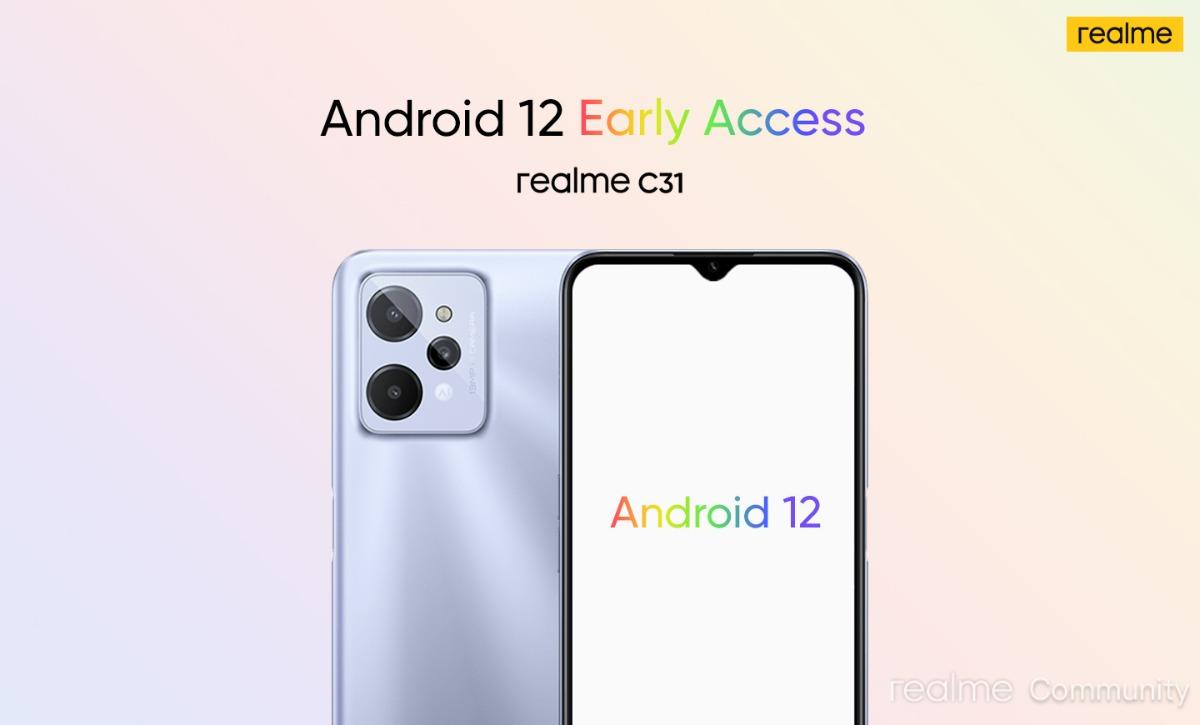
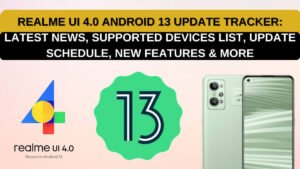
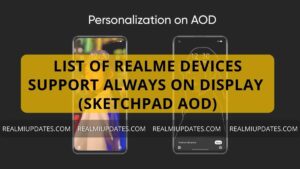
![Realme 8s 5G Android 13 Realme UI 4.0 Update Released In India [Stable Upgrade] - RealmiUpdates](https://realmiupdates.com/wp-content/uploads/2023/03/Realme-8s-5G-Android-13-Realme-UI-4.0-Update-Released-In-India-Stable-Upgrade-RealmiUpdates-300x169.jpg)
