Enable Always On Display In Realme UI
Hey, What’s Up Realme Users! Many Realme Smartphone User’s Asked Us about How To Enable Always On Display In Realme UI
As You Know Realme UI was officially released in Mid January and the main theme of Realme UI was “light and borderless”.
Realme UI has also built a borderless design 2.0 and it has optimized Overall UI Experience, interaction, animations, sound effects, and other aspects too.
In Today’s Post, We Will be Focusing on Always On Display and We will Guide you How to Use Always On Display in Realme UI
Why You Should Use Always On Display On Realme UI
Always On Display in Realme UI Is Known as “Screen Off Display” (currently, exclusive to those Realme devices that come with AMOLED screen), Many People Miss Common Feature of 2018 & 2019 That’s Notification LED that is missing and to tackle this Realme UI added This Screen Off Display
Hence in that situation, Everyone Should Use Always On Display Or Screen Off Display On their Realme SmartPhone. Always On Display doesn’t only save your time but also get quick Notifications of your smartphone.
Also Do Checkout Some Cool New Features of Realme UI: Top 8 Realme UI Features You Should Know

Steps To Enable Always On Display In Realme UI
- Go to Settings in your device
- Then go into Display & Brightness
- And go to Screen-off Display
- In the ‘Screen-Off Display’ Menu,
- And Enjoy 😇
You Can Enable It and Customize it by as per your preference which includes setting a scheduled time to enable the Screen-Off Display along with the making modifications with content type & style.
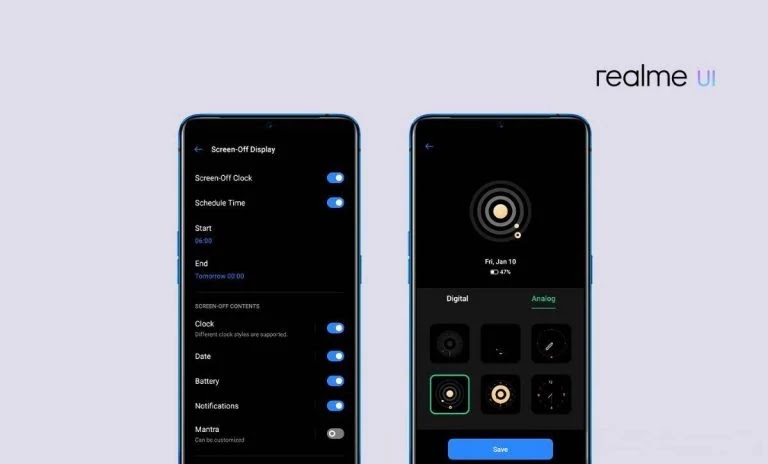
In the ‘Screen-Off Display’ Menu, one user can make the customizations as per personal preferences which include setting a scheduled time to enable the Screen-Off Display along with the making modifications with content type & style.
There are many options available to pick for the Screen-Off Display are Clock (Multiple Digital Clock Style / Analogue styles), Date, Battery, Notifications, and Mantra.
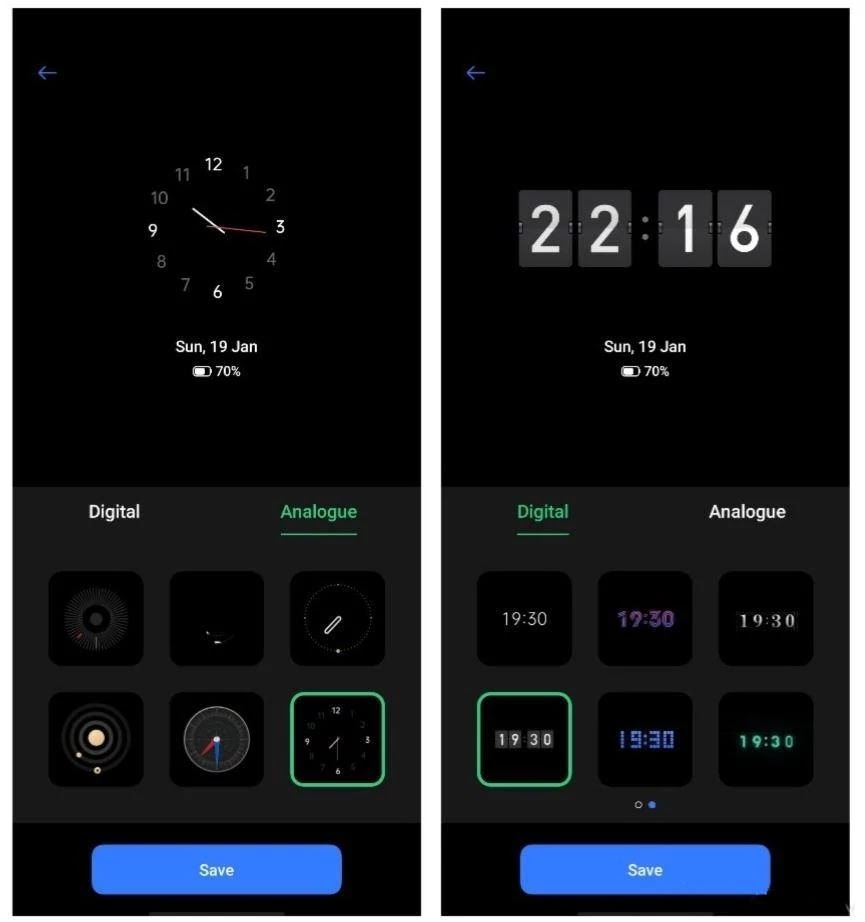
As we said there dozen clock styles available to choose from. take look at some clock styles as shown in below screenshot
You have the option to write anything you wish to, pick a color of any shades and customize alignment, font style, and font size.
We have attached an example below of the level of customization that’s available for the ‘Screen-Off Mantra’: your personalized message. Take a look at some of them in the screenshot below.
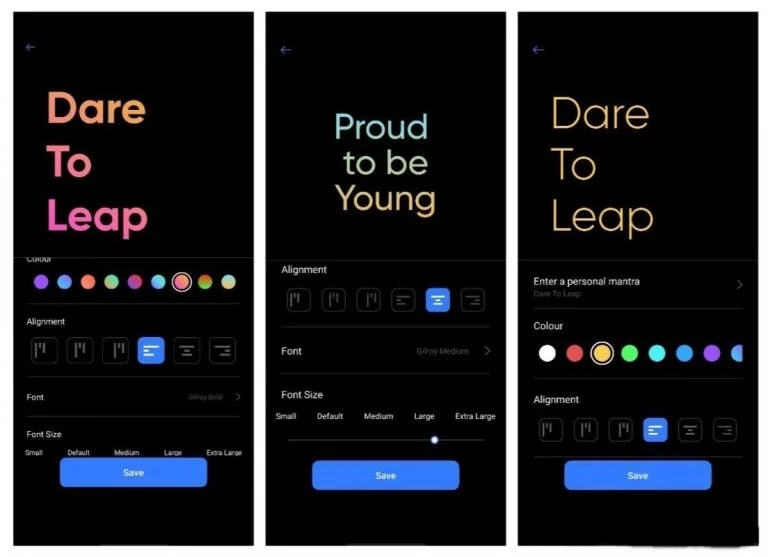
Connect with us on Instagram for Realme Updates: Realme Updates Instagram Handle
Realme Smartphones Tips and Tricks Conclusion
From Now, Realme Updates will also Offer Some Useful Realme tips and Tricks Which every Realme Smartphone User must Know.
Do let us know in the Comments that Did you liked this Post?
Also, Share This Post With Every Realme Smartphone Owner
In conclusion, This type of Realme Tips and Tricks will be provided to you on this website.
Turn On the notification bell and Subscribe to Realme Updates for More Realme smartphones Tips & Tricks Like This.
Also, We Have Just Launched Our Youtube Channel Do Join Us On Youtube Channel For More Awesome Update

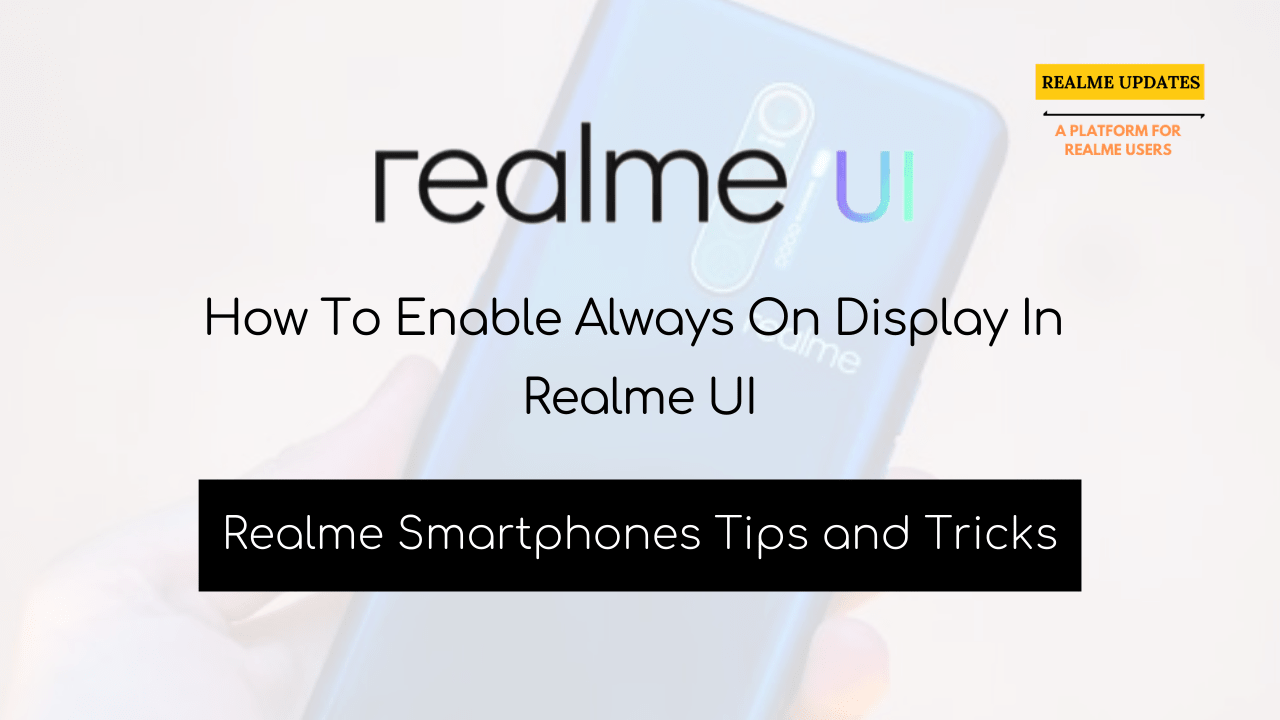
![Breaking! Realme 9 Pro Plus Android 13 Realme UI 4.0 Stable Update Released In India [C.05 Build] - RealmiUpdates](https://realmiupdates.com/wp-content/uploads/2022/12/Breaking-Realme-9-Pro-Plus-Android-13-Realme-UI-4.0-Stable-Update-Released-In-India-C.05-Build-RealmiUpdates-300x169.jpg)


