How to Enable Dark Mode In Realme UI 2.0
After Google released Android 10 officially In 2019 this was First Time When Google Unveiled the Dark Mode. First Google Implemented Dark Mode With Android 9 Pie For Basic Things Like For Power Menu and Notification Controls. And Earlier Dark Mode that Was Came On Android 9 Pie It Doesn’t Force Apps to Turn From Light to Dark Mode but After This Implementation From Android 9 Pie. But After All This Google Finally Added Full Dark Mode In Android 10.
After This Implementation Now Dark Mode Works In Every app On Your Phone Like If you Open Settings Or Any Other App it Will Turn Dark. And Later In Android 11 Now Dark Mode also Offers Dark Mode Schedule Options or Users have the Option to Choose For Sunset to Sunrise With This feature Dark Mode will Automatically get Activated based On Time.
But In Past Realme Devices Running ColorOS 6 already have many Option from Dark Mode Like Full Proper Dark Mode For All The System Apps With Support to Force Third-Party Apps In Dark Mode Expect Dark Mode Schedule Feature
Many Of You Know that Dark Mode is One of the Most Important Features which many users want to experience. Dark Mode Brings various advantages to the Table Like It reduces the Eye Strain while using your smartphone at the night and it also gives you Great Comfort to your eyes and at last it Increases the battery life.
In 2020 Realme Announced It’s Next Generation UI of Realme UI which Is Realme UI V2.0. The Realme UI 2.0 Brings Number of New Features Including Dark Mode 2.0 Built-in.
You May Like: Realme UI 2.0 Roadmap: These Realme Devices Will Receive Android 11 Update
Realme UI 2.0 is Brought many Improvements In Dark Mode 2.0. Dark Mode 2.0 also Optimized to Work with More third-party applications, With App Drawer Background Which Turns Into Dark from Light When Dark Mode gets Turned On.
If you Have Tried the Dark Mode Do Share the Feedback On Our Instagram Handle:
In Realme UI 2.0, The Dark Mode 2.0 will provide 3 Different color schemes which include Pitch Dark, Blue Dark, and Gray Dark, With Different Amounts of Darkness Intensity. In addition, Dark Mode can be adjusted on the icons and wallpapers on the home page, which can match with the rising and setting of the sun.
Searching Google Camera Find More Details Here: Install Google Camera For All Realme Smartphones
So In Today’s Post We Wil Guide You How to Enable Dark Mode In Realme UI 2.0 Based On Android 11.
How to Enable Dark Mode In Realme UI 2.0
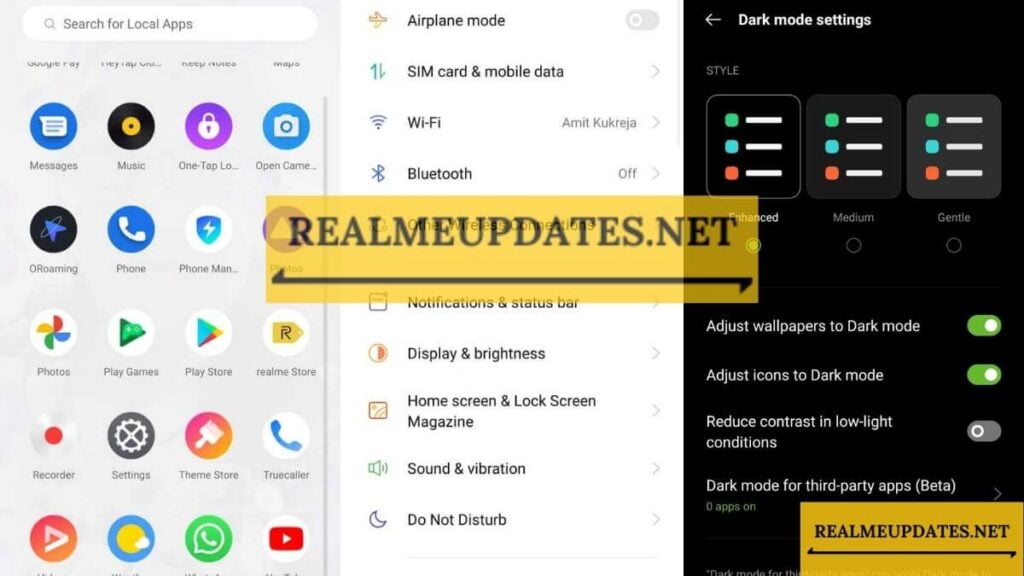
Step 1 -> First, Open Settings On Your Smartphone
Step 2-> Tap On Display & Brightness Option
Step 3-> Tap On “Dark Mode”
Step 4-> Open “Dark Mode Settings” If you Want to Customize Dark Mode Further
Step 5-> Select your Preferred Style From These ” Enhanced”, “Medium” and “Gentle”
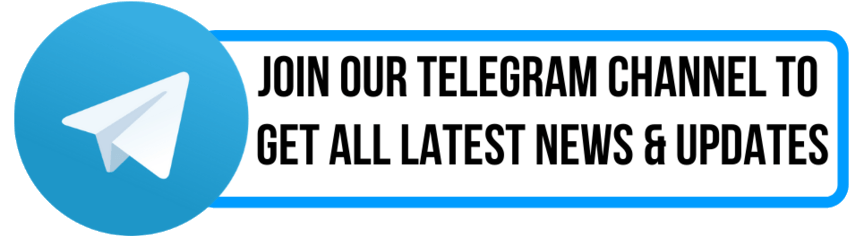
You May Like: [A.21] Realme C15 Qualcomm Edition November 2020 Update Released In India
How To Check Software Update On Any Realme Smartphone
- Open Settings
- Scroll Down and Find Software Update; Tap On It
- And If There Would any Update available it will appear there
- Then Hit Download and This Is how you Can Check Software Update On any Realme Smartphone
Join Our Official Telegram Group Now For Any Doubts/Queries Related Realme Smartphones
Conclusion
From Now, Realme Updates will also Offer Some Useful Realme tips and Tricks Which every Realme Smartphone User must Know.
Do let us know in the Comments that Did you liked this Post?
If you have any queries, you can drop the comments in the comment box.
Turn On the notification bell and Subscribe to Realme Updates for More Coverage



![Realme O-HAPTICS Feature Eligible Devices [List] - RealmiUpdates.Com](https://realmiupdates.com/wp-content/uploads/2023/03/Realme-O-HAPTICS-Feature-Eligible-Devices-List-RealmiUpdates.Com_-300x169.jpg)


hi bro i’ve realme x2 and last night update to beta
but i dont have force dark mod for 3rd party app